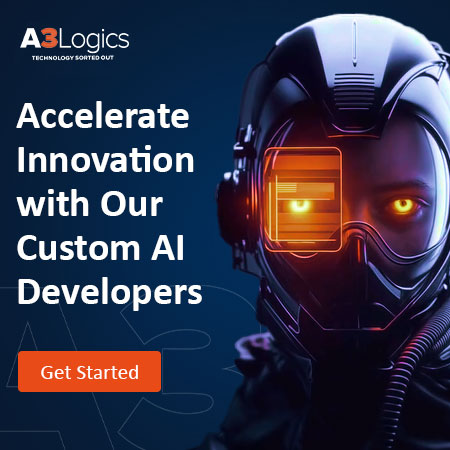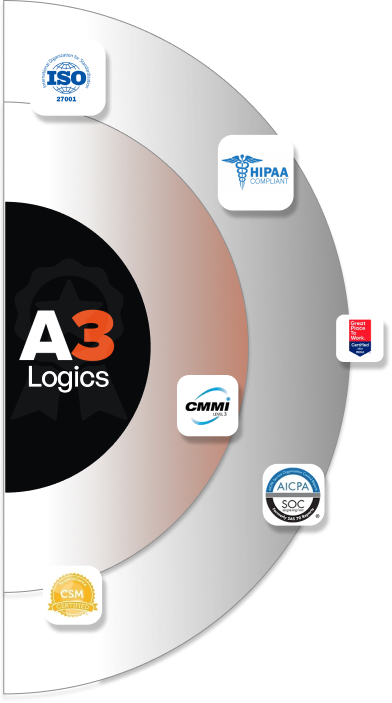Virtual machines are fast becoming the preferred method for deploying applications in the cloud. And for good reason, when run on the Microsoft azure cloud platform, virtual machines provide businesses with significant advantages over traditional physical servers. Azure VMs offer companies a flexible, scalable compute infrastructure that helps optimize costs, improve performance and enable high availability for critical workloads.
But the real power of Azure virtual machines goes beyond just virtualization. Their tight integration with other Azure services unlocks capabilities. These capabilities include automated scaling, enterprise-grade security, distributed load balancing, disaster recovery and unified monitoring. This ecosystem of cloud based solutions helps businesses improve the agility, resilience and insights of their IT operations. This report will discuss the concept of Virtual Machines in Azure and how business can achieve its full potential.
Table of Contents
What are virtual machines in Azure?
Virtual machines in Azure are software-based computing environments that act like physical computers. Azure allows you to create and use virtual machines (VMs) in the Microsoft azure cloud to host your applications and workloads.
Azure provides several options for virtual machines like Windows Server and Linux VMs. You can easily provision these VMs in minutes and scale them up or down based on your computing needs. They offer the flexibility and cost savings of the cloud with the familiarity of an on-premises PC or server.
Steps
Once you create an Azure virtual machine with cloud based solutions, it acts much like your own personal computer. You can access it remotely using Remote Desktop Protocol (RDP) for Windows VMs and secure shell (SSH) clients for Linux VMs. You can install software, store files, and run applications on Azure VMs just like your physical computers.
The virtual machines in Azure run in an isolated virtual environment that includes virtual processors, memory, storage, and networking resources. But these virtual resources map to the physical hardware resources that exist within Azure’s global data centres.
Azure manages all the maintenance and operations of the underlying physical hardware and network infrastructure. While you manage the guest operating system, applications, and data within the virtual machine. This division of labour makes Azure VMs a convenient Microsoft azure cloud option.
Availability
Azure VMs provide high availability since they run on a redundant infrastructure within Azure. You can also quickly scale up VM capacity to meet spikes in demand for your applications. And when demand decreases, you can scale down your VM instances to save costs. Overall, Azure virtual machines offer an on-demand computing model with great flexibility, scalability, and high availability.
Importance of virtual machines for businesses
Virtual machines provide many benefits for businesses of all sizes. They offer cost savings, flexibility, scalability and business continuity. Here are some of the main ways virtual machines are important for businesses.
- Cost savings: Virtual machines allow businesses to pay only for the computing resources they use. If workloads fluctuate, businesses can scale up or down the CPU, memory and storage allocated to VMs to match needs. This on-demand billing model saves costs compared to owning physical servers.
- Flexibility: Virtual machines enable businesses to quickly deploy new computing environments. It takes minutes to provision a new VM compared to days for physical servers. This allows businesses to test new applications faster and meets short-term workload demands.
- Scalability: Virtual machines make it simple for businesses to scale up computing capacity easily. If workloads increase suddenly, businesses can spin up several new VM instances within minutes to handle the demand. This kind of elasticity is hard to achieve with physical servers.
- Disaster recovery: By running duplicate VMs across different cloud based solutions, businesses gain a disaster recovery solution as a backup if one region goes down. This provides continuity of operations for businesses during outages or regional disasters.
- Ease of maintenance: Since virtual machines abstract away the underlying hardware, they receive OS and security patches automatically. This reduces the IT burden on businesses for maintaining servers.
- Business agility: Virtual machines let businesses spin up new computing environments in minutes to test new ideas. This agility helps businesses adapt quickly, improve processes and launch new Azure consulting services faster.
Overall, virtual machines deliver several benefits that improve the cost structure, continuity and agility of organizations.
Key features of virtual machines in Azure
Azure virtual machines offer various features that make them a powerful cloud computing solution. Here are some of the main features:
- Pay-as-you-go pricing – You only pay for the VM resources you consume based on the hour. There are no long-term commitments, upfront costs or minimum fees. This usage-based pricing model saves costs for varying workloads.
- Backup and disaster recovery – Azure provides simple tools to back up your VM disks and save multiple recovery points. You can also replicate VMs across different Azure regions for disaster recovery of critical workloads.
- Automation – You can automate repetitive tasks on Azure VMs using tools like Azure Resource Manager templates, Azure PowerShell cmdlets and the Azure CLI. This helps improve IT efficiencies and reduce manual efforts.
- High availability – Azure VMs run on a network of redundant data centres designed for 99.99% uptime. They integrate with monitoring Azure consulting services to self-heal from failures and get automatically replaced if needed.
- Security – Azure ensures the security of your VM at the platform level with technologies like DDoS protection, firewalls, and intrusion detection. You also have full control over the security of the OS and data within your VM.
- Integration – Azure VMs can seamlessly integrate with other Azure services like storage, networking, monitoring, web apps, etc. This simplifies the development and management of your solutions in the Microsoft azure cloud.
- Application portability – You can easily migrate your existing on-premises workloads and applications to Azure VMs. This gives you more flexibility and access to cloud features and services.
- Performance – Azure VMs leverage SSD-based premium storage and the high-speed Azure network to provide optimal performance for your applications and workloads.
Looking for a reliable and cost effective cloud solution
Consult our Azure Services experts
Types of Virtual Machines in Azure
Azure offers different types of virtual machines to match the varied computing needs of users. The main categories are:
- Standard VMs – These are general-purpose VMs ideal for most applications and workloads. They offer a balance of computing, memory and I/O resources at moderate costs.
- Memory-optimized VMs – These VMs have a high memory-to-core ratio and are designed for workloads that consume large amounts of RAM. They are well suited for in-memory databases, cache servers, and big data analytics.
- Compute-optimized VMs – Optimized for compute-intensive workloads like high-performance computing, serverless computing, batch processing jobs, and media encoding. They offer the highest available vCPU-to- memory ratio.
- Storage-optimized VMs – Ideal for big data, data warehousing, and virtual machine blob storage. These cloud based solutions provide high I/O performance using SSDs and premium storage.
- GPU-accelerated VMs – Allow you to attach NVIDIA and AMD GPUs to accelerate computationally intensive workloads like AI, deep learning and graphics rendering.
- High-Performance Computing VMs – Provide extra vCPU capacity and higher memory to accelerate big data, life science and engineering applications. They are optimized for HPC workloads.
Azure also offers specialized virtual machine types for specific scenarios like SAP HANA, SQL Server, container hosts, etc. The different VM types allow you to optimize compute resources for your particular workload needs and maximize performance within Azure.
Comparison of Virtual Machines with physical servers and traditional infrastructure
Virtual machines and physical servers differ in many ways. Some of the key differences are:
- Resource utilization – Virtual machines can make much more efficient use of physical hardware resources like CPU, memory, storage and networking. This leads to lower costs and higher consolidation ratios.
- Fault isolation – Virtual machines offer better fault isolation since each VM runs in a sandboxed environment. If one VM fails, it does not affect other VMs on the same physical host.
- Troubleshooting – It is often easier to isolate and troubleshoot issues within a single virtual machine compared to a whole physical server.
- Automation – Virtual machines can be created, configured, and managed programmatically at scale using APIs, scripts and configuration files. This level of automation is hard to achieve with physical servers.
- Disaster recovery – Replicating entire virtual machines for DR is simpler than cloning physical servers. Plus, VMs can be live-migrated between data centres in the event of an outage.
- Maintenance – Maintenance tasks like operating system patches and upgrades are easier to apply to virtual machines since they are software-based. Physical servers require manual maintenance.
- Energy efficiency – Virtual machine consolidation into fewer physical hosts leads to lower power, cooling and data centre space requirements. This improves energy efficiency.
- Hardware independence – Virtual machines are abstracted from physical hardware, so they are not tied to specific server models. This provides more flexibility over time.
- Infrastructure – Virtual machines by Azure consulting services abstract away physical hardware, allowing IT to focus on software and services. Physical servers require managing the underlying infrastructure.
Advantages of Using Virtual Machines in Azure
Azure virtual machines provide many benefits compared to owning and managing physical servers. Here are some key advantages from Virtual Machines in Azure developed with the help of Virtual Machines in Azure:
- Cost Savings – You only pay for the VM resources you consume on an hourly basis. There are no large upfront hardware costs or IT staff needed for maintenance. This usage-based pricing model saves costs associated with azure consulting.
- Scalability – It is easy to scale up or scale out Azure VMs within minutes to meet fluctuations in demand. You can add more CPUs, memory and storage as needed. This elasticity is hard to achieve with physical servers. You can take holp of azure consulting in order to achieve desired scalability.
- Flexibility – Azure gives you the flexibility to choose from a wide range of operating systems and VM sizes. You have full control over the software stack within the VM.
- Performance – The high-speed Azure network and SSD-based premium storage enable Azure VMs to provide optimal performance for workloads.
- Agility – You can quickly provision new Azure VMs in minutes from the marketplace. This speeds up testing, and development and enables faster adaptation to changing needs.
- High availability – Azure VMs run on a resilient infrastructure with automated failover and self-healing capabilities. These cloud based solutions provides increased uptime for critical workloads.
- Security – Azure handles security at the platform level while also giving you control over security within the VM and data. This provides a secure computing environment.
- Integration – Azure VMs can easily integrate with other Azure services like storage, networking, web apps, monitoring, etc. This simplifies the management of your solutions.
- Manageability –Administrative tasks on Azure consulting like patching, backing up and monitoring can be automated using tools and APIs. This reduces manual efforts and improves IT efficiency.
- Reliability – Azure has a proven track record of maintaining a highly reliable and redundant infrastructure to ensure the dependability of VMs.
Use Cases of Virtual Machines in Businesses
Virtual machines provide several benefits that make them useful for various business applications and use cases:
- Development and testing – Businesses can quickly provision VMs for development and testing purposes. Changes can be made and rolled back easily. This accelerates the development life cycle.
- Web servers – Virtual machines make excellent web servers due to their high availability, scalability and manageability. Web applications hosted on VMs perform reliably.
- Application servers – VMs by a Microsoft cloud solution provider offer a flexible and cost-effective way to run business applications. They provide the needed processing power and scalability for enterprise applications.
- Database servers – Virtual machines can host database management systems like SQL Server, Oracle and MySQL. The on-demand scaling of VMs matches well with the elasticity needs of database workloads.
- Desktops and remote access – VMs provide a way to centrally manage company desktops. Employees can access their virtual desktops from any device for productivity.
- Disaster recovery – By replicating VMs across different Azure regions, businesses gain a reliable disaster recovery solution through Microsoft cloud services.
- Batch processing – Compute-intensive batch jobs benefit from the ability of VMs to burst processing power when needed. Resources can be scaled up quickly for batch windows and scaled down when workloads reduce.
Reach out to A3logics and consult about our Azure Cloud Services
Getting Started with Virtual Machines in Azure
The first step to using virtual machines in Azure is to create an Azure account. You have a few options:
- Sign up for a free Azure account – This gives you $200 of initial credits to experiment with Azure VMs at no cost.
- Use an existing Enterprise Azure account – If your organization already has an Azure subscription, use that to get started.
- Create a Pay-As-You-Go account – You can create an account and pay for azure consulting services only for what you use without long-term commitments.
Once you have an Azure account, follow these steps to provision your first Azure VM:
- Choose a virtual machine image – Select the operating system you want from the Azure Marketplace. Options include Windows Server, Ubuntu Linux, SUSE Linux, etc.
- Choose a VM size – Pick a size based on how many vCPUs and memory you need. Azure offers various sizes for different workloads and budgets.
- Configure security settings – Set the username and password for the VM administrator account. use SSH keys if provisioning a Linux VM.
- Add storage – Attach either managed disks for easy management or blob storage for a lower cost. Select a disk type based on your performance needs.
- Assign a public IP address – (Optional) Assign a public IP address to your VM from your Microsoft cloud solution provider if you need to access it from the Internet.
- Create the VM – Click “Create” in the Azure portal to provision your new virtual machine.
- Connect to the VM – Use Remote Desktop for Windows VMs or SSH for Linux VMs. You’ll need the administrator username and password you set earlier.
From here you can install software, store files, deploy applications and manage your VM just like a physical computer. You can also scale it up/down, take snapshots, backup disks and more using the Azure portal or APIs.
Best Practices for Using Virtual Machines in Azure
Here are some best practices for using virtual machines in Azure:
- Choose the right VM type for your workloads: Use standard VMs for general use, memory-optimized for memory-intensive apps, compute-optimized for CPU tasks, and storage optimized for high I/O.
- Properly size your VMs: Allocate enough vCPUs, memory and storage but don’t overprovision. Monitor performance and resize as needed.
- Use managed disks: Azure consulting services provide high availability, snapshots and easy management.
- Enable auto-scaling: Configure rules to scale VMs up/down based on performance, achieving optimal resource use.
Integrating Virtual Machines with Other Azure services
Virtual machines in Azure can easily integrate with other Azure services to provide a complete solution. Some of the key Azure services used with VMs are:
- Storage – Attach Azure storage accounts and manage disks to provide storage for your VMs. Options include premium managed disks, standard managed disks and blob storage.
- Networking – Create virtual networks and subnets to isolate your VM traffic. Assign public/private IP addresses. Use network security groups for access control.
- Databases – Connect VM applications to Azure database services like SQL Database, Cosmos DB and Azure Database for PostgreSQL.
- Web Apps – Host web applications in azure consulting services for applications and integrate with backend services in Azure VMs.
- Container Services – Integrate Azure Container Instances and Kubernetes Services with your VM-based Microsoft azure services.
- Monitoring – Use monitoring services like Azure Monitor and Application Insights to collect metrics from your VMs.
- Backup – Automate the backup of VM disks to Azure Storage accounts for rapid restoration and business continuity.
- Identity – Assign managed identities to VMs to authenticate to Azure services without storing credentials.
Hybrid Scenarios with Virtual Machines
Azure virtual machines can be used in hybrid scenarios that span both on-premises and cloud environments. Some examples are:
- Virtual machine extension – Extend your on-premises Active Directory Domain to Azure VMs using Active Directory Domain azure cloud services extension.
- Site-to-site VPN – Create a site-to-site VPN between your on-premises network and an Azure virtual network. This allows hybrid connectivity.
- ExpressRoute – Establish a private connection between your on-premises network and Azure virtual network using ExpressRoute.
- VM replication – Replicate virtual machines running on-premises to Azure for disaster recovery or backup purposes.
- Application migration – Lift and shift existing on-premises applications to run on Azure virtual machines. This provides Microsoft azure cloud benefits.
- federating services – Federate services between on-premises and Azure virtual machines. Examples are identity and file services.
- Hybrid workflows – Azure cloud services will help in creating hybrid workflows that involve applications and services running in both environments.
- Batch processing – Move batch processing workloads between on-premises and Azure virtual machines based on needs.
- Intelligent caching – Use Azure VMs as an intelligent cache tier for on-premises applications.
Conclusion
Virtual machines in Azure provide a scalable, reliable and cost-effective computing option for businesses. Their ability to integrate with other Microsoft azure services unlocks capabilities like high availability, disaster recovery, automation and insight. With the right strategies and management practices in place, Azure virtual machines can be a key enabler for digital transformation within your organization.
FAQ
What are Virtual Machines and how IT works?
A virtual machine (VM) is a software-based computing environment that acts like an actual physical computer. VMs run an operating system and applications just like a physical computer. However, VMs are virtualized and run by virtualization software that abstracts them from the actual hardware. This virtualization software allocates CPU cycles, memory space and other resources from the physical host computer to the VM. By utilizing the allocated resources, the VM runs its operating system and applications in an isolated environment. Consequently, a virtual machine operates by virtualizing computer resources and dynamically allocating them to create a segregated computing environment.
What is a virtual machine used for?
- Run applications in isolated environments
- Manage workloads separately with consolidated servers
- Test and develop software without affecting production systems
- Provide backup capacity during failures or disasters
- Standardize software environments for easier maintenance
- Enable portability across physical hardware
- Simplify backups of entire operating systems
- Optimize hardware resource usage by multiple VMs
- Improve security through sandboxing of sensitive workloads
What are the benefits and uses of virtual machines?
Virtual machines provide many benefits and have various applications:
Benefits:
- Cost savings – VMs utilize hardware efficiently and reduce the physical servers needed.
- Scalability – VMs can be easily scaled on demand.
- Flexibility – They can be created and configured swiftly.
- Manageability- They are easy to backup, patch and monitor.
- High availability – VMs reduce downtime of servers.
Uses:
- Testing – VMs allow isolated environments for safe testing.
- Development – They provide a safe space for developers.
- Server consolidation – Multiple VMs can run on one physical server.
- Disaster recovery – VMs act as backup capacity in case of failures.
- Running applications – VMs run applications like physical computers.
What are two types of virtual machines?
Here are two types of virtual machines
System virtual machines:
These VMs virtualize the entire system with an operating system and applications running in a guest environment. The VM contains its kernel and behaves like a fully independent computer. System VMs utilize software like hypervisors to run. They provide high flexibility as the full VM can be managed independently. The most common use of VMs falls under this category.
Examples of system VMs include:
- VMware Workstation
- KVM
- Microsoft Hyper-V
- Oracle VirtualBox
Para-virtualized machines:
In addition, these VMs require a modified guest operating system that is aware it is running virtually. Instead of virtualizing all hardware, para-virtualized VMs expose virtual interfaces to the guest OS, thereby reducing overhead and enabling higher performance.
Examples of para-virtualized systems include:
- Xen – Uses a para-virtualized Linux kernel
- KVM – Can run para-virtualized Linux guests
- AWS EC2 – Uses a modified Linux kernel for higher performance
What are the three components of virtual machines?
Here are the three main components that make up a virtual machine:
The guest operating system:
This is the OS installed within the virtual machine, just like a physical computer. It behaves as if it has access to physical hardware resources. The guest OS could be Windows, Linux, or any other operating system.
The virtualization software:
This software creates an abstraction layer that allows multiple guest OSes to run virtually on a single physical host. It allocates CPU, memory, storage and other resources to each virtual machine. Common virtualization software includes Hyper-V, VMware ESXi, KVM, Oracle VM and Xen.
The physical hardware:
This is the actual computer or server that hosts one or more virtual machines. The physical hardware resources like CPU, RAM, storage and networking are shared between the virtual machines running on top of the virtualization software.