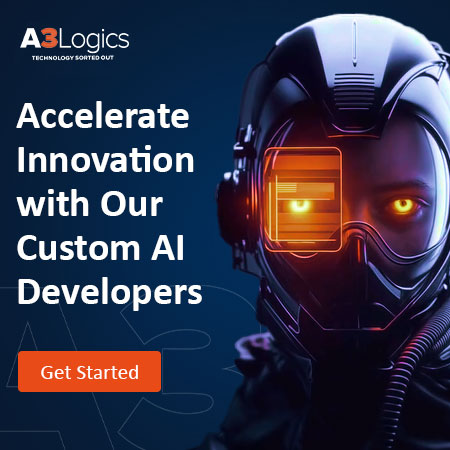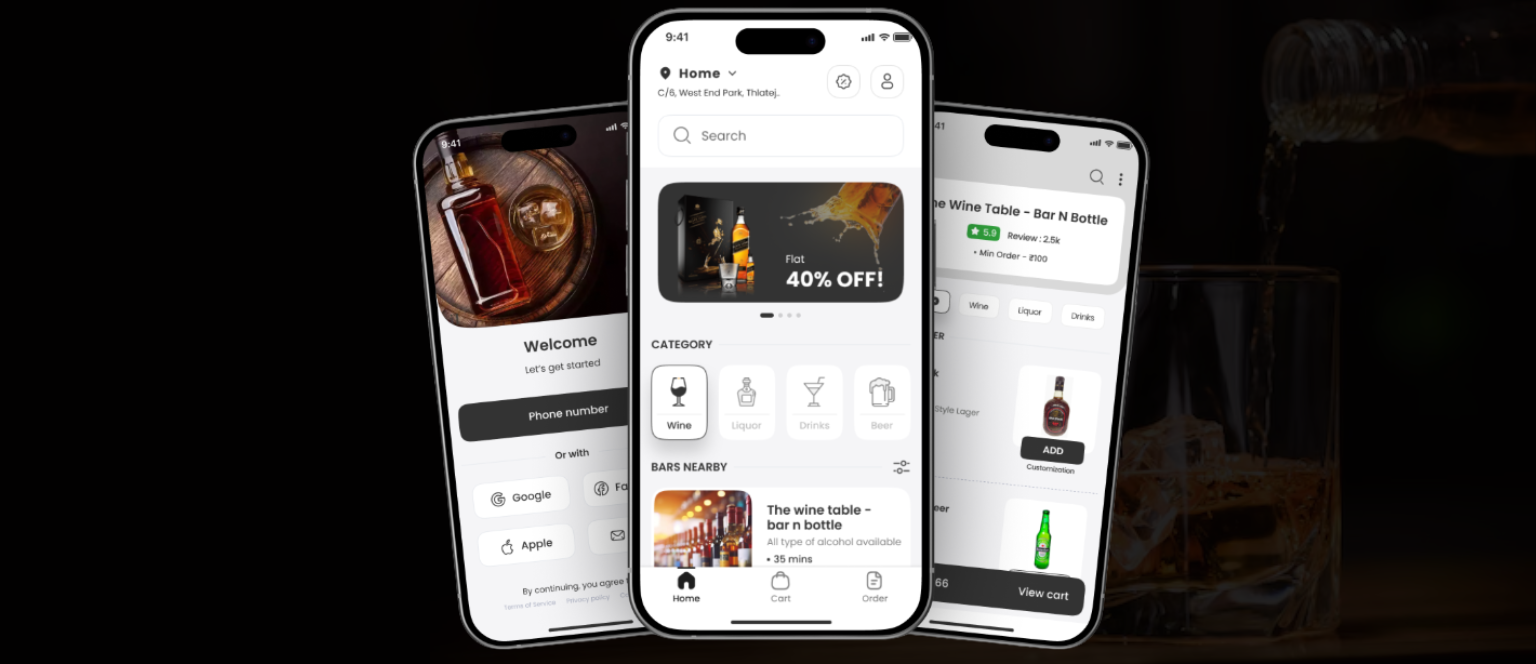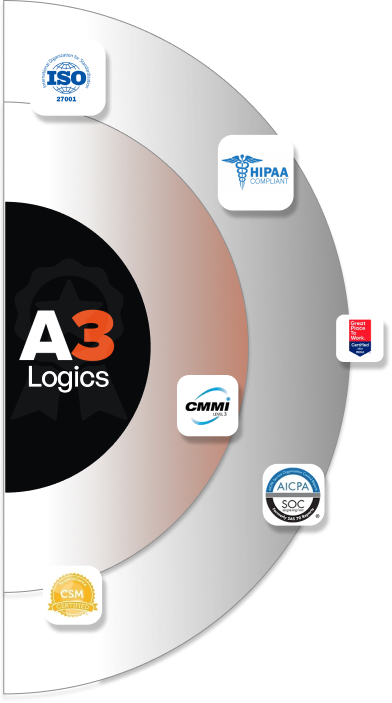Open-source technology called Terraform is used to create, modify, and version infrastructure in a secure and effective manner. It allows you to define the infrastructure you want in configuration files and observe what changes will happen before applying them. Using Terraform with Google cloud platform makes it possible to manage your GCP resources – like virtual machines, storage buckets, databases, and more – as code. Setting up Terraform to work with Google cloud platform support mainly involves installing the terraform GCP CLI tool, configuring the GCP provider plugin, and writing Terraform configuration files that define the state of your desired GCP resources.
Then, by running a Terraform apply command, your configurations are deployed to GCP. In accordance with your Terraform code, the GCP provider plugin handles GCP authentication and executes the required API calls to create, update, or delete resources. Setting up Terraform for GCP unleashes the ability to handle your cloud infrastructure in a new way – as code that can be versioned, tested, collaborated on, and rolled back easily.
Table of Contents
What is Terraform?
Terraform is an open-source software program that converts APIs into declarative configuration files that can be shared with other team members, treated like code, and revised, updated, and versioned.. Terraform allows automation of infrastructure creation by defining and deploying required resources in your infrastructure like physical machines, VMs, network switches, containers, and more. It handles the process through automation APIs provided by the services like AWS, GCP, Azure, OpenStack, etc.
Once the Terraform configurations are written, the configurations can be applied to create actual infrastructure. The next time configurations are applied, terraform determines what changed and automatically handles necessary actions like creating, updating, or deleting resources. This ensures that infrastructure stays up-to-date and, in the state, defined in the configuration files. Essentially Terraform configurations define the intended state of the infrastructure and terraform works to make the real-world infrastructure match that intended state. Terraform GCP keeps a state file to associate resources with the configuration that created them.
Overall, terraform aims to simplify infrastructure provisioning and management across the most common cloud and virtualization platforms. It allows users to safely and predictably create, change, and improve production infrastructure and makes infrastructure codifiable. Teams can configure and provision new environments through versioned configuration files instead of tools with doubtful or undocumented/ poorly documented processes.
Key Features and Importance of Terraform
Terraform has many features that make it useful for provisioning and managing infrastructure. Some key features are:
- Declarative configuration – Terraform configurations declare the intended state of your infrastructure so changes can be made safely and consistently.
- Infrastructure as Code – Treating infrastructure as code allows versioning, testing, and team collaboration similar to software development best practices.
- Resource Graph – Terraform builds a graph of all your resources and dependencies so it can determine the steps and order to safely apply configurations.
- Change Automation – Terraform automates all the changes needed to achieve your configured state so you don’t need to manually alter cloud APIs or scripts.
- Environment Isolation – Terraform manages resources within modules and workspaces so changes to one environment do not affect others.
- Reusable Code – Resources can be abstracted into reusable modules that can be used across multiple configurations.
Terraform brings many benefits and is important for teams managing complex infrastructure. Benefits include:
- Consistency – Applying configurations consistently keeps infrastructure matching intended designs.
- Safety – The resource graph and dependency checks avoid ordering issues and execution failures.
- Versioning – Changes are versioned so old configurations can be retrieved if needed.
- Coordination – Teams can collaborate efficiently by sharing Terraform configurations.
- Rollback – Applying a previous configuration rolled back any unwanted changes quickly.
- Visibility – Terraform configurations provide a single source of truth for infrastructure details.
Terraform’s declarative approach, built-in automation, and reusable modules make it a useful tool for provisioning infrastructure consistently, safely, and efficiently. Managing infrastructure as code aligns it with software development best practices and brings many benefits for teams.
Importance of Google cloud platform (GCP) support in Terraform
Google cloud platform (GCP) support is an important part of Terraform’s functionality. GCP is a suite of cloud computing services that runs on the same infrastructure Google workspace terraform uses internally. It allows users to build, host and manage applications on a massive global scale. With GCP’s many services and capabilities, Terraform’s support for provisioning and managing GCP resources is very useful.
Terraform GCP provider allows users to work with many types of GCP resources in their Terraform configurations, including: compute resources like VM instances and images, storage resources like buckets and disks, network resources like VPCs and subnets, Kubernetes Engine clusters, Cloud SQL databases, Big Query datasets, Pub/Sub topics, and more. The provider handles authenticating with GCP and executing API calls to create, update, delete and read these resources.
GCP users can provision the infrastructure they need in GCP by writing declarative Terraform configurations that specify the GCP resources and desired configuration. When configurations are applied, Terraform uses the GCP provider to ensure those resources exist in the accurate state. If resources drift from the configuration, Terraform determines the changes needed and safely updates resources.
This creates an automated, flexible workflow for GCP infrastructure provisioning. Teams can collaboratively develop and modify google workspace terraform configurations that deploy and manage their GCP infrastructure as code. Changes to environments can be made predictably and consistently. New environments can be replicated easily by re-applying configurations to new workspaces.
Get assistance from Our GCP experts for Integrating Terraform
Step to set up Terraform for Google cloud platform support
To set up Terraform for provisioning resources within Google cloud platform, a few steps must be taken to authenticate Terraform with GCP and configure the GCP provider. These steps are as follows-
Understanding Terraform and GCP Integration
To properly use Terraform with Google cloud platform support, it is important to understand how Terraform integrates with GCP. At a high level, Terraform configures and executes API calls through providers to create, modify and delete resources in cloud environments. For GCP, Terraform uses the GCP provider to interface with GCP APIs.
The GCP provider authenticates to GCP and executes API calls to implement the resources specified in Terraform configurations. This allows Terraform GCP to create and manage GCP resources according to your configurations. Under the hood, the GCP provider makes API calls to the Cloud Resource Manager API, Compute Engine API, Storage API, DNS API and others as needed based on the resources in your configurations.
For authentication, the GCP provider supports two main methods:
- Service account keys: A service account and key associated with it allow the GCP provider to make authenticated API calls. The service account key in JSON or JSON file format is passed to the GCP provider configuration in Terraform.
- Application default credentials: If running Terraform on a GCP virtual machine instance, application default credentials can be used if the VM’s service account has the proper permissions. No additional authentication configuration is needed.
By using the GCP provider, Terraform can ensure that the state of your configured GCP resources matches your Terraform configurations. When configurations are applied, Terraform uses the GCP provider to determine what changes are needed to make resources match the intended state. It then executes the necessary API calls through the GCP provider to implement those changes.
Preparing the Development Environment
Before configuring Terraform to work with GCP, you’ll need to prepare your development environment. This involves installing the necessary software and tools.
First, install the Terraform CLI on your local machine. You can download the binary for your OS from the Terraform website. Make sure you add the Terraform binary to your system $PATH so you can run Terraform commands from any directory.
Next, install the Terraform google cloud SDK. The Cloud SDK contains the g-cloud command-line tool for interacting with GCP. Run g-cloud components install to install needed components like the Cloud SDK CLI, API library and auth utilities.
Finally, install the GCP provider plugin for Terraform. The provider plugin implements the logic for Terraform to interface with GCP. You can install it with the Terraform GCP command:
“terraform init -reconfigure -upgrade -upgrade”
This will reconfigure any existing Terraform config, upgrade Terraform and its providers, and install the GCP provider if needed.
Designing the Infrastructure
Before writing any Terraform configurations, it’s important to design the infrastructure you want to provision in GCP. This involves determining which GCP resources and services you need to meet your application or project requirements.
Some questions to consider:
- Do you need VM instances? If so, how many and what machine type?
- Do you need a container cluster for Kubernetes?
- What networking and subnets will you require?
- Will you use Cloud SQL, Cloud Spanner or something else for databases?
- Do you need Cloud Storage buckets or Cloud Firestore?
- What IAM roles and service accounts will you assign?
Start by making a high-level list of the major GCP resources you’ll provision. Then refine that list with details like the number of resources, specific configurations, and connections between resources. You can draft this on paper or a diagram initially.
Next, group related resources into logical modules. Modules allow reusability and environment isolation in Terraform. Consider basic modules like, Network module for VPC, subnets, Compute module for VM instances, Database module and Storage module.
Finally, sketch out the dependencies between modules to determine the order they should be created. For example, the compute module depends on the network module.
Initializing a Terraform Project
Once you’ve designed the infrastructure you want to provision in GCP, the next step is to initialize a Terraform project. This prepares your project for using Terraform to deploy and manage GCP resources. To initialize a Terraform project:
- Create a root directory for the project. This will contain your Terraform configuration files.
- Within that directory, run the terraform init command. This has several important effects:
- It downloads the GCP provider plugin so Terraform can interface with GCP APIs.
- It generates the terraform.tfstate file. This is a local file that tracks the resources Terraform manages.
- It creates the terraform directory to store sensitive data like credentials.
- It generates example configuration files (variables.tf, outputs.tf, etc.) to get started.
3. Configure the GCP provider within a providers.tf file. This tells Terraform to use the GCP provider. You’ll also authenticate the GCP provider using a service account here.
4. Create module directories to organize your infrastructure into modules. For example, network, compute, database, etc.
5. Within each module, create main.tf files to define the resources for that module using Terraform’s configuration language.
6. Define variables and outputs for each module. Variables accept input parameters and outputs expose values.
Configuring GCP Provider
After initializing your Terraform project, the next step is to configure the GCP provider within a providers.tf file at the root directory. This tells Terraform to use the GCP provider to deploy resources to GCP.
This configures the Google provider and specifies:
- credentials: The path to a service account JSON key file to use for authentication. You’ll need to create a service account and key in GCP, and download the JSON file.
- project: The GCP project ID where resources will be created.
- region: The default region where resources without an explicit region will be created.
- zone: The default zone where resources without an explicit zone will be created.
You can also configure scopes and other options as needed. Configuring the GCP provider allows Terraform to:
- Authenticate to GCP using the provided service account
- Know the project, region and zone to deploy resources to by default
- Make API calls to the GCP APIs to create, update, delete and read resources according to your configurations.
Provisioning GCP Resources
After initializing your Terraform project and configuring the GCP provider, you can then begin provisioning actual GCP resources through your Terraform configurations.
Within the main.tf file of each module, use Terraform’s rich resource specification to define the GCP resources you need. You’ll specify the resource type using the google_ prefix, followed by the resource attributes and configuration. For example:
`google_compute_instance “server” {
name = “terraform-instance”
machine_type = “f1-micro”
zone = “us-central1-a”
boot_disk {
initialize_params{
image = “debian-cloud/debian-9”
}
}
}`
This configures a GCP Compute Engine VM instance with the specified attributes.
In the same way, you can configure resources like:
- google_compute_network for VPCs
- google_dns_managed_zone for DNS
- google_sql_database_instance for Cloud SQL
- google_storage_bucket for Storage buckets
- And many more.
Use output variables to expose attribute values from resources in one module to be used as inputs in another.
Define input variables to make your configurations flexible.
When you run terraform apply from the root directory, Terraform will:
- Read your configurations to build the resource graph
- Use the configured GCP provider to authenticate to GCP
- Determine what changes are needed to make resources match configurations
- Execute the necessary GCP API calls to create, update, or delete resources.
Applying Infrastructure Changes
After writing your Terraform configurations to provision GCP resources, the next step is to apply those changes and create the infrastructure. You do this with the terraform apply command.
When running Terraform GCP apply from your project root directory:
- Terraform will read all your .tf configuration files
- It will validate the configurations and show a preview of changes
- It will build the dependency graph of resources
- It will check for changes against your existing state
- It will plan the operations needed to achieve your configured state
After reviewing the plan, if you enter “yes” to apply, Terraform will:
- Use the configured GCP provider to authenticate to GCP
- Determine what actual changes are needed based on the current state
- Execute the required API calls to GCP to:
- Create new resources
- Update existing resources to match configurations
- Destroy resources no longer configured
Terraform applies incremental changes and only provisions the resources and attributes defined in your configurations. It will not modify or delete resources that exist outside of your Terraform configurations.
After applying changes, Terraform saves the new state in the terraform.tfstate file. On subsequent terraform apply runs, Terraform will compare your configurations to the saved state and only apply changes necessary to achieve the configured state.
Managing Infrastructure as Code with Version Control
Version controlling Terraform configurations is an important best practice to manage infrastructure as code. By placing Terraform configurations under version control, teams can collaborate efficiently and track infrastructure changes over time. To implement version control for your Terraform GCP project:
- Initialize a git repository in the root directory of your Terraform project. This will track all your configuration files.
- Add and commit initial files like variables.tf, providers.tf, module directories, etc.
- As you create resource configurations, add and commit them. For example, commit main.tf files after creating them for each module.
- When changes are needed, make them to your configuration files as usual.
- Add and commit those changes. The commit messages should describe the infrastructure changes.
- When ready, run terraform apply to implement those changes in GCP.
Team members can then pull the latest configurations from the git repository to keep their local Terraform environments in sync. Any compatibility issues between configurations will be caught during terraform apply.
Maintaining your GCP infrastructure configurations under version control brings many benefits:
- Tracks all infrastructure changes over time
- Allows rolling back to previous configurations if needed
- Facilitates team collaboration by sharing a common codebase
- Integrates infrastructure changes into your regular software development workflows
Working with Terraform google cloud Workspaces
Terraform workspaces allow managing multiple environments from the same Terraform configurations. Workspaces provide environment isolation so changes to one workspace do not affect others.
To use workspaces for your GCP project provisioned with Terraform:
- Create workspaces for each environment, e.g., terraform workspace new dev and terraform workspace new prod.
- This creates a .terraform/workspaces directory to isolate workspace data.
- When switching workspaces, run terraform workspace select dev or prod.
- Terraform will only manage state data for the selected workspace.
- Apply configurations to the selected workspace with terraform apply. This will only create/modify resources for that workspace.
Then set different values for the prod workspace.
- Output values from resources are scoped to workspaces.
- Resource names should be unique across workspaces to avoid conflicts.
- Workspaces share the same configuration files but isolate managed resources and state data.
This allows provisioning identical infrastructures for multiple stages – dev, test and prod – from the same Terraform configurations. Team members can isolate changes by working in separate workspaces. Terraform workspaces enable you to effectively manage multiple environments for your GCP project while reusing modular Terraform configurations. They provide a simple yet powerful way to implement environment isolation when provisioning infrastructure as code.
Monitoring and Troubleshooting
To properly monitor and troubleshoot your Terraform configurations for GCP, there are a few key things to keep in mind:
- Carefully review Terraform plans before applying changes. The plan shows a summary of actions to be taken, so it can catch any errors or misconfigurations before creating faulty infrastructure.
- Monitor Terraform apply outputs for failures or errors executing GCP API calls. If an apply fails, fix the issue and re-apply the changes.
- Compare Terraform configurations to the actual resources in GCP. Ensure resources created match what’s configured. Use the terraform show command to view configuration details.
- Regularly run terraform plan and review. This will detect any drift between your configurations and GCP resources. Re-applying configurations can sync the infrastructure back to the code.
- Track variable values used in different environments. Make sure variables match the configurations expecting those values.
- Monitor the GCP resources themselves for issues once deployed. Check for things like VM instance health, database availability, storage usage, etc.
- Back up your Terraform configurations and state files regularly. The state file tracks resources managed by Terraform.
- Tightly control access to the service account used by the GCP provider. Do not share the service account key.
By following these practices, you can have confidence that the infrastructure provisioned in GCP through Terraform matches your intentions and is functioning properly. Regular monitoring, comparisons and state backups can quickly detect and troubleshoot any configuration or resource issues before they become serious problems.
Conclusion
In summary, setting up Terraform to work with Google cloud platform support allows you to harness the power of infrastructure as code for your GCP workloads. With the help of the GCP Terraform provider, you can provision and manage your full range of GCP resources through declarative configurations. This provides many benefits like reproducibility, visibility, automation, and an audit trail of infrastructure changes. Teams can collaboratively develop Terraform configurations that deploy and modify shared infrastructure in a safe, controlled manner. Hence, with the right processes and tooling in place, Terraform can empower you to manage your Google cloud platform support infrastructure both efficiently and securely.
Frequently Asked Questions (FAQs)
Does Google Cloud Support Terraform?
Yes, Google cloud platform support officially supports Terraform through the GCP Terraform Provider plugin. This allows provisioning and managing GCP resources declaratively using Terraform configurations. The GCP Terraform provider implements the logic for Terraform to communicate with GCP APIs and create, modify and delete GCP resources according to your configurations.
How do I authenticate Terraform google cloud?
You authenticate Terraform to GCP by configuring the GCP provider with a service account key that has the proper API permissions. You’ll need to:
- Create a service account in GCP and grant it the necessary API scopes for the resources you want to provision.
- Generate a key for that service account and download the JSON file.
- Configure the GCP provider in Terraform by passing the JSON key file path, like credentials = “${file(“account.json”)}.
- Finally, the GCP provider use that service account to authenticate API requests to create and manage GCP resources on your behalf.
Why do we use Terraform with Google cloud platform support?
We use Terraform with Google cloud platform support to implement infrastructure as code practices for our GCP workloads. This provides many benefits:
- Automation: Terraform automates the provisioning of GCP resources from configurations.
- Reproducibility: Identical infrastructures can be created repeatedly from the same codebase.
- Visibility: All infrastructure changes are defined in code within version control.
- Versioning: Infrastructure configurations are versioned alongside application code.
- Easy rollbacks: Previous infrastructure states can be restored by reverting configurations.
How do I import GCP infrastructure to Terraform?
To import existing GCP infrastructure, use the terraform import command. By doing so, the existing resources will be registered with Terraform so it can manage them going forward. You need to determine the Terraform resource type and name or ID of the GCP resource. Next, run the terraform import command specifying the resource type and name/ID. The imported resource will be added to Terraform’s state file and managed alongside any other defined resources. On subsequent terraform apply runs, Terraform will ensure the GCP resource matches your configurations.
What is the difference between GCP Ansible and Terraform?
While both Ansible and Terraform can provision GCP infrastructure, they have different approaches and focuses.
Where Ansible uses an imperative style where you define tasks to execute, Terraform uses a declarative style where you define the desired end state.
Ansible focuses on automation, configuration management and deployments. And Terraform focuses on infrastructure as code, managing the lifecycle and reusable templates.
Ansible is best for configuring systems and deploying applications. And Terraform is best for provisioning infrastructure and handling infrastructure changes.
Ansible handles the “How” and Terraform handles the “What”.
Ideally, you’d use Ansible to configure servers and Terraform to provision the infrastructure, combining their strengths.